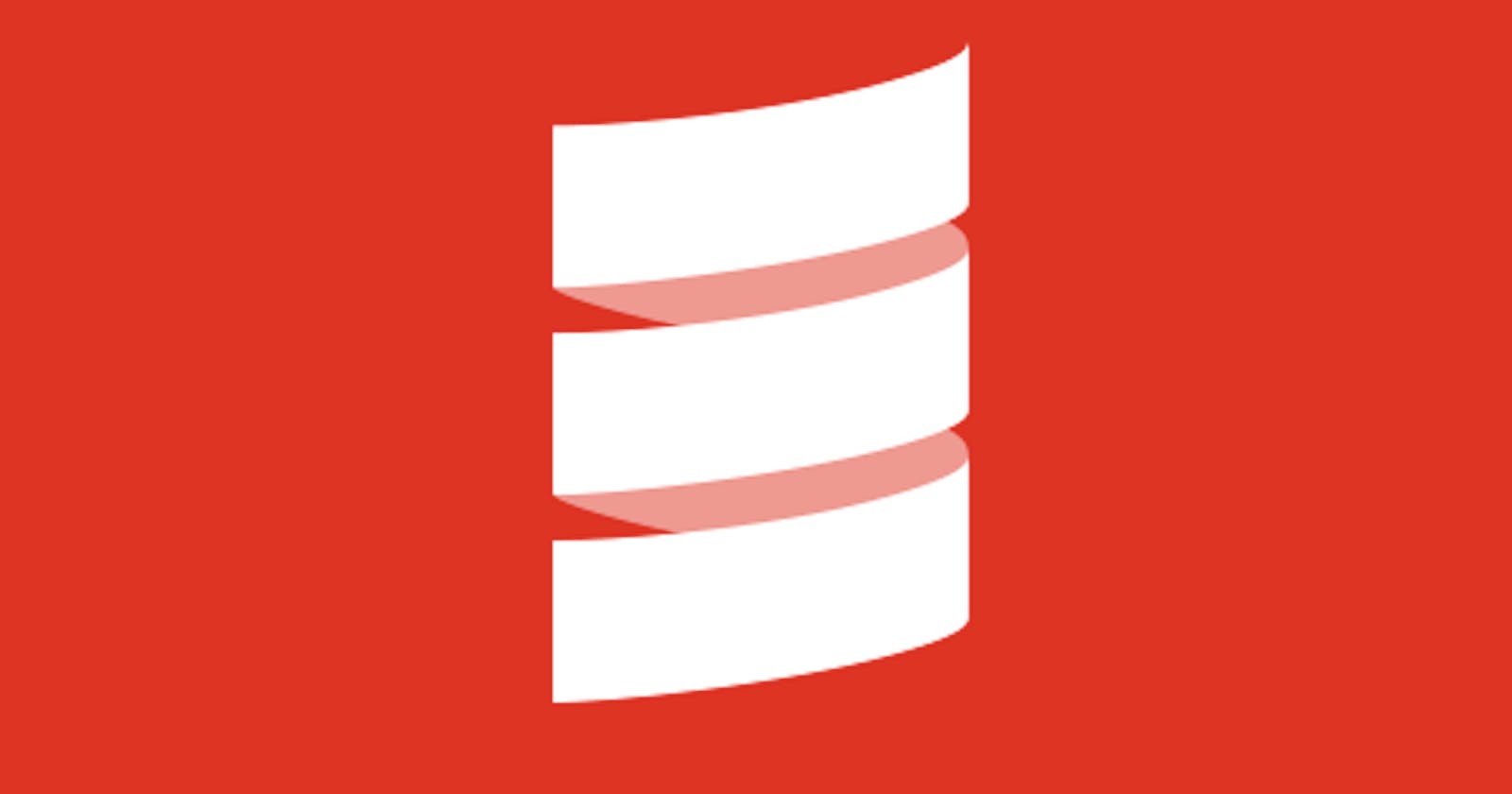Learn how to package your Scala application with ease using some powerful tools: sbt-assembly, sbt-native-packager, jlink, sbt-proguard, and Scala-cli command line tool. This guide walks you through the installation and usage of each tool and includes a sample of a small application.
1. Introduction
In this small article, let's look at different ways in which we can package our simple Scala application.
2. Assumption
For this to work, I am assuming the below conditions are met:
JDK is installed. You may use Coursier to manage JDK.
Scala version above 2.12 is installed. I am using Scala 3 for the example here.
Probably an IDE like VS Code(with Metals) or IntelliJ IDEA or any other editor is installed
3. SBT Assembly
SBT is the most commonly used build tool for Scala applications. An executable jar file is the simplest packaging we can create to run on multiple platforms. The only requirement is to have a JRE.
sbt-assembly is a very simple plugin that can be used to create jar files for your Scala application. Let's look at how we can use sbt-assembly to build a jar file.
First of all, we need to create a simple sbt project.
In the plugins.sbt, add the sbt-assembly dependency as:
addSbtPlugin("com.eed3si9n" % "sbt-assembly" % "2.1.3")
After re-importing the sbt build, we are ready. Since it is an auto plugin, the default settings are automatically applied. Let's proceed with creating a small application.
Let's add a dependency for the project. This is just to show that the dependencies are also packaged within the jar and we can run the assembly jar without any additional configurations for classpath. In this particular example, I am using os-lib library as a dependency.
Now, we can create our sample scala class:
package com.yadavan88.app
@main def mainMethod() =
val path = os.pwd.toString
println(s"""
| Hello from the packaged app!
| Current Path: ${path}
""".stripMargin)
That's it. We are now ready to create a packaged jar with just a few configurations in build.sbt.
To create the package, we need to run the sbt command:
sbt assembly
This will create the jar file under the path target/scala-<version>/app-packaging-assembly-1.0.2.jar from the project root. For each Scala version, the path will change accordingly.
We can now execute the jar file from the directory as: java -jar app-packaging-assembly-1.0.2.jar
By default sbt-assembly uses the project name and the version number to generate the jar file name.
Sbt-assembly also provides advanced configuration options. We can set a name for the jar file using:
assembly / assemblyJarName := "assemblyApp.jar"
Now, the jar file will be named as assemblyApp.jar.
Similarly, if there are multiple main classes in the project, we can provide the main class for the jar:
assembly / mainClass := Some(
"com.yadavan88.app.mainMethod"
)
Similarly, a lot more configuration options are available. More details are given on the sbt-assembly github page.
4. SBT Native Packager
SBT Assembly is a good plugin to create a jar file. But if the project is getting bigger, sbt-assembly might be a bit difficult to manage. Especially, we might need to provide a lot of rules to handle deduplication. Also, it is not possible to create any other packaging formats using sbt-assembly. Here comes the use of sbt-native-packager.
SBT Native Packager allows us to create a wide variety of native packaging formats like exe, zip, msi, docker, etc.
Let's first add the plugin dependency to the plugins.sbt file:
addSbtPlugin("com.github.sbt" % "sbt-native-packager" % "1.9.16")
After importing the build, now we can add the relevant configurations in build.sbt:
enablePlugins(JavaAppPackaging)
Now we can run the sbt command:
sbt Universal/packageBin
This will create a zip package under <project_root>/target/universal which can then be copied to anywhere and unzipped. It will contain two scripts (windows and unix based scripts) under the directory bin. We can just execute this script to run our application.
Instead of universal, we can also execute platform-specific commands to generate the package. For example, to generate a Debian package, we can run:
Debian/packageBin
For Windows:
sbt Windows/packageBin
Similarly, we can create rpn package, mac package, graalvm native image, etc.
However, please note that there may be prerequisites to generate these platform-specific packages. For example, to generate msi package for Windows, the system should have WIX toolkit installed. Similarly, for Debian packaging, there should be relevant dpkg tools already installed
We can add more configurations in the build.sbt to customize the package.
maintainer := "Yadukrishnan <yadavan88@gmail.com>"
Compile / mainClass := Some("com.yadavan88.app.mainMethod")
More such configuration options are available in the sbt-native-packager documentation.
We can also use jlink based packaging in sbt-native-packager. jlink is a Java tool that can identify and embed a minimal JRE to the application. That means the target system doesn't need to have JRE/Java installed. To enable it, we can add this line to build.sbt:
enablePlugins(JlinkPlugin)
jlinkIgnoreMissingDependency := JlinkIgnore.only(
"scala.quoted" -> "scala",
"scala.quoted.runtime" -> "scala"
)
While building, there is a chance that you might be getting some errors due to unresolved dependencies. This can be manually suppressed by adding the ignore configurations for those that are not really needed for the runtime. In the previous example, jlink was not able to find the library for scala.quoted package. Since we don't need it at runtime, we can ignore it. This might become tricky if the project gets bigger or if it uses some specific libraries that can't be packaged.
The jlink plugin now will copy all the dependencies and the JRE libraries to a specific path, then package the app using the universal plugin. So, we can now execute the command:
sbt Universal/packageBin
The generated zip file will have the JRE libraries within. This can be now copied and run in another system even without JRE installed.
NOTE: However, currently the generating system and the target system should be the same. That means, if the app needs to be run on a Windows machine, the jlink packaging also should be done on another Windows machine.
5. SBT Proguard
Proguard is a tool to optimize, obfuscate, and package a Java app. This is very useful in creating a shrinked application. sbt-proguard is an SBT plugin that can be used to package the scala application using Proguard.
First, we need to add the plugin to the plugins.sbt file:
addSbtPlugin("com.github.sbt" % "sbt-proguard" % "0.5.0")
Now we need to enable it in build.sbt and add the relevant configurations:
enablePlugins(SbtProguard)
Proguard / proguardOptions ++= Seq("-dontoptimize","-dontnote", "-dontwarn", "-ignorewarnings")
Proguard / proguardOptions += ProguardOptions.keepMain("com.yadavan88.app.mainMethod")
Proguard / proguardInputs := (Compile / dependencyClasspath).value.files
Proguard / proguardFilteredInputs ++= ProguardOptions.noFilter((Compile / packageBin).value)
Please note the Proguard options. These options are used by the Proguard to optimize and obfuscate the code. In this case, the flag dontoptimize is used since Proguard was corrupting the Scala code while rewriting. More information regarding the Proguard options are available here
Now, let's run the sbt command:
sbt proguard
This will generate the executable jar file under the path <project_root>/target/scala-<version>/proguard. We can now run the app like any other jar file, using the java -jar <jarname.jar>.
Please note the jar file size generated by the Proguard plugin. In my case, it is just 1MB, whereas the jar file generated by the assembly plugin is 7MB.
6. Scala-cli
Scala-cli is a new command line tool that can be used to write and run Scala programs. It can be used as a replacement for scala REPL and ammonite REPL/script. However, we can also use Scala-cli to package small applications and make them executables. The advantage of Scala-cli is that it doesn't need sbt or any other plugins to create the packaging.
First, let's install the Scala-cli. The installation instructions are available here. After installed, let's verify it by running the command scala-cli.
Now, let's create the class:
//> using scala "3.3.1"
//> using dep com.lihaoyi::os-lib:0.9.1
package com.yadavan88.scalacli
import os._
object ScalaCliApp {
@main def app() = {
val path = os.pwd.toString
println(s"""
| Hello from the scala-cli packaged app!
| Current Path: ${path}
""".stripMargin)
}
}
This sample code is placed outside the src directory to avoid sbt compile issue since the Scala-cli syntax is not compatible with sbt. The file is available under the path <project_root>/ScalaCLIApp.scala
The line starting with using has a special meaning in Scala-cli. It is called directives, which are like configurations. In this example, it tells the Scala-cli to use a specific Scala version to compile and build the application. For additional dependencies, we can provide the maven coordinates of the required libraries.
Note that, we can use any supported Scala versions. Scala-cli internally uses coursier to manage the dependencies.
Now, let's package our small app using the package task of Scala-cli:
scala-cli --power package ScalaCliApp.scala -o smallApp
Scala-cli creates a package with all the dependencies along with our code. We can specify the app name using -o flag. The above command when executed will generate the app cliapp. We can execute the app using ./smallApp.
Here is a cheat-sheet of the most useful Scala-CLI commands.
Note: Scala-cli might not be a good option if many files and dependencies are involved. In such a case, we can use a full-build tool like SBT.
7. Conclusion
We have seen different ways in which we can package our Scala application as executable packages. The sample code used here is available here on GitHub. Please refer to the small-app directory for the exact usage.